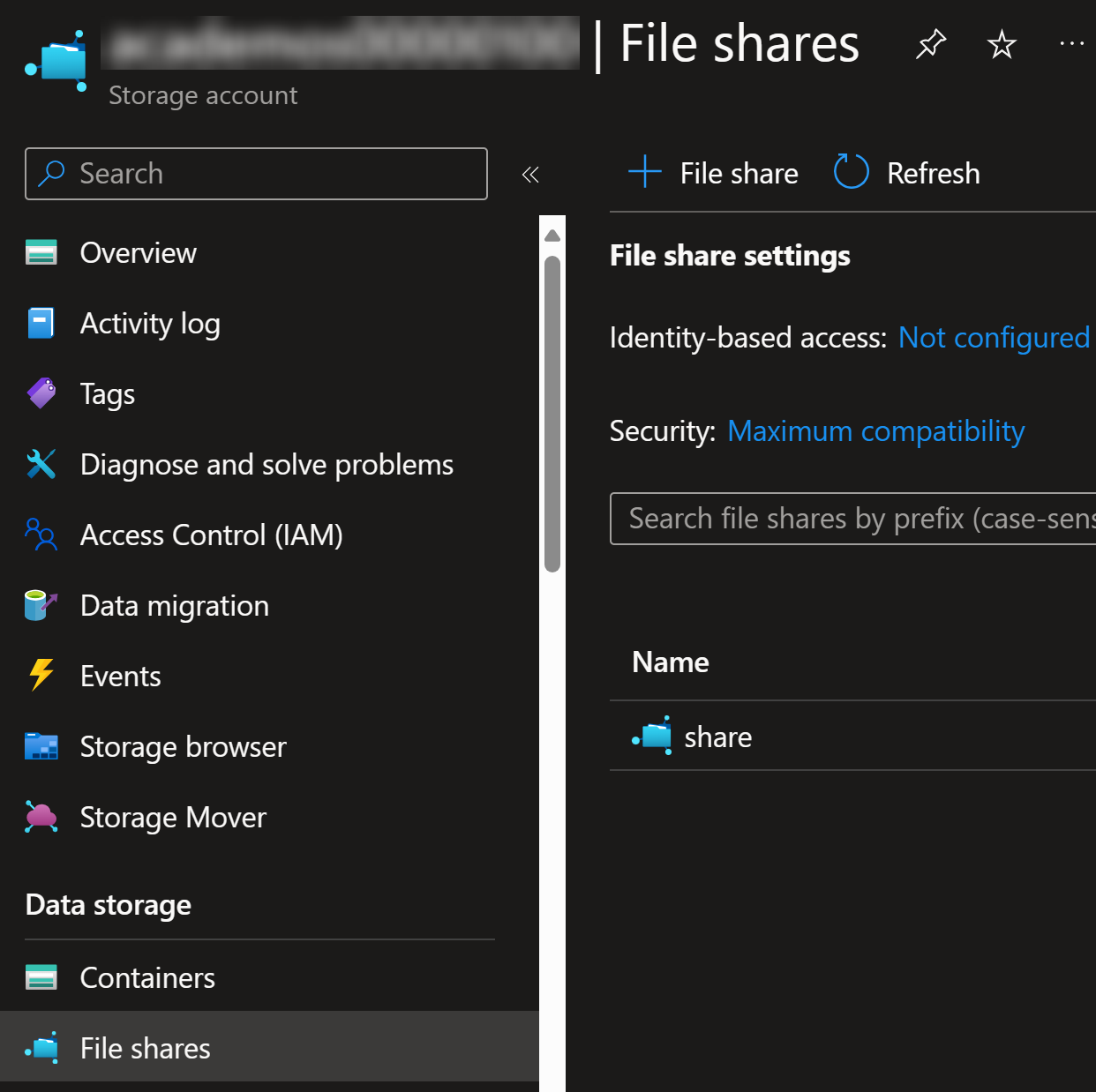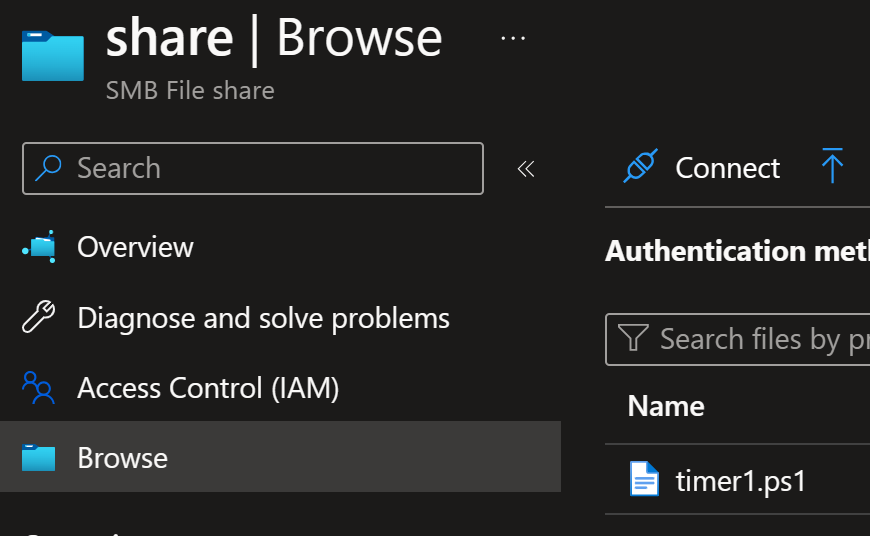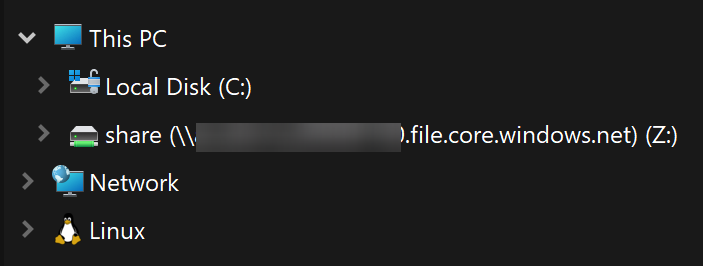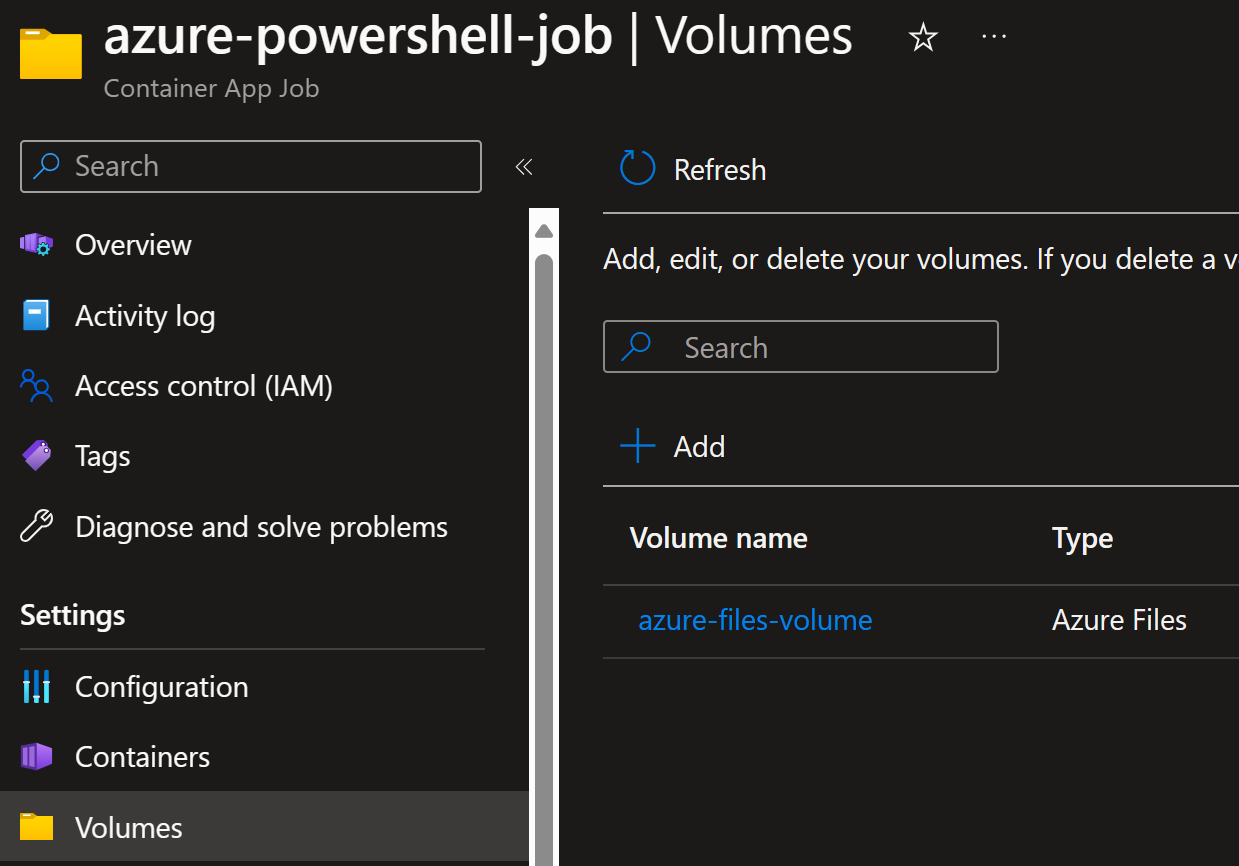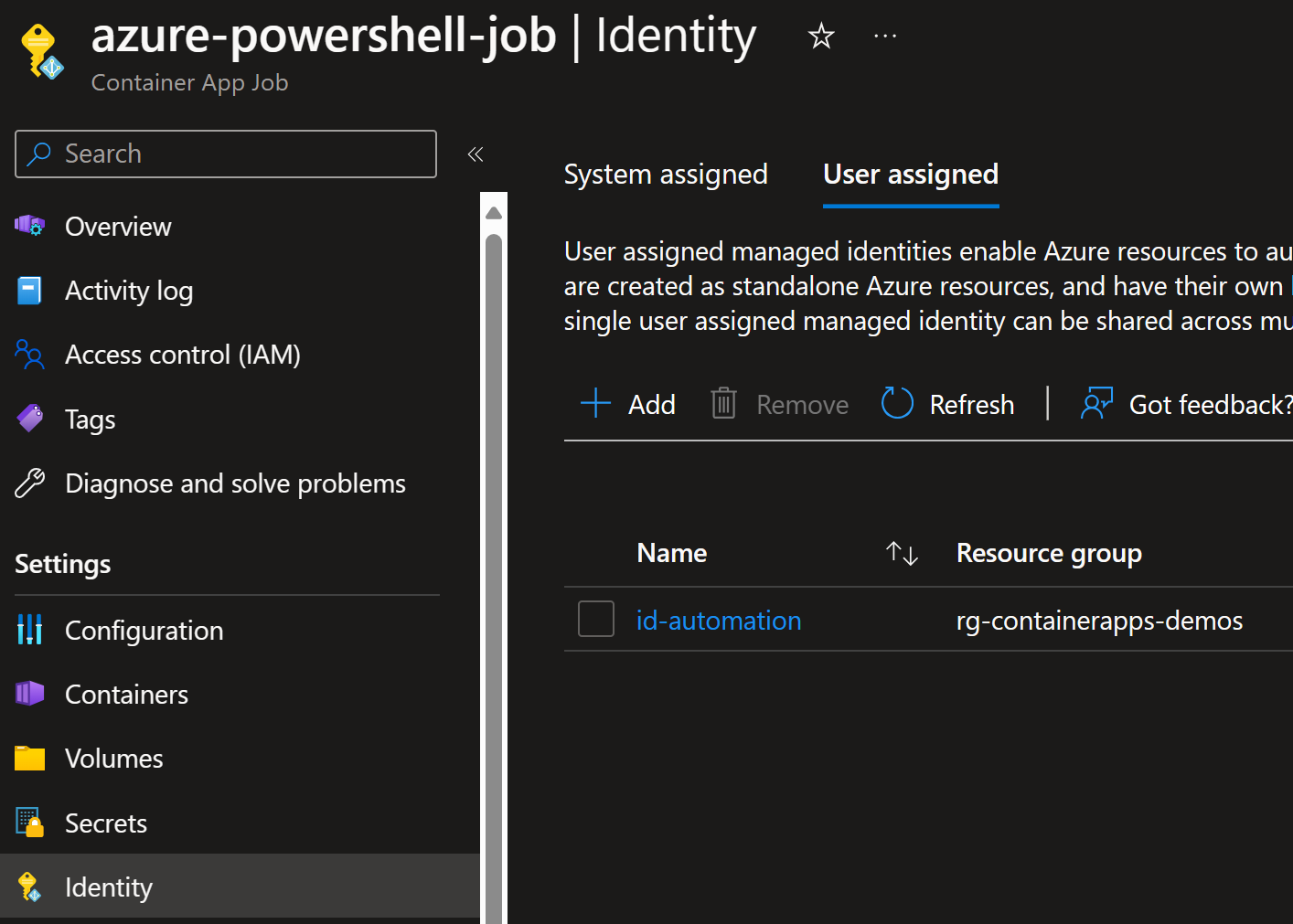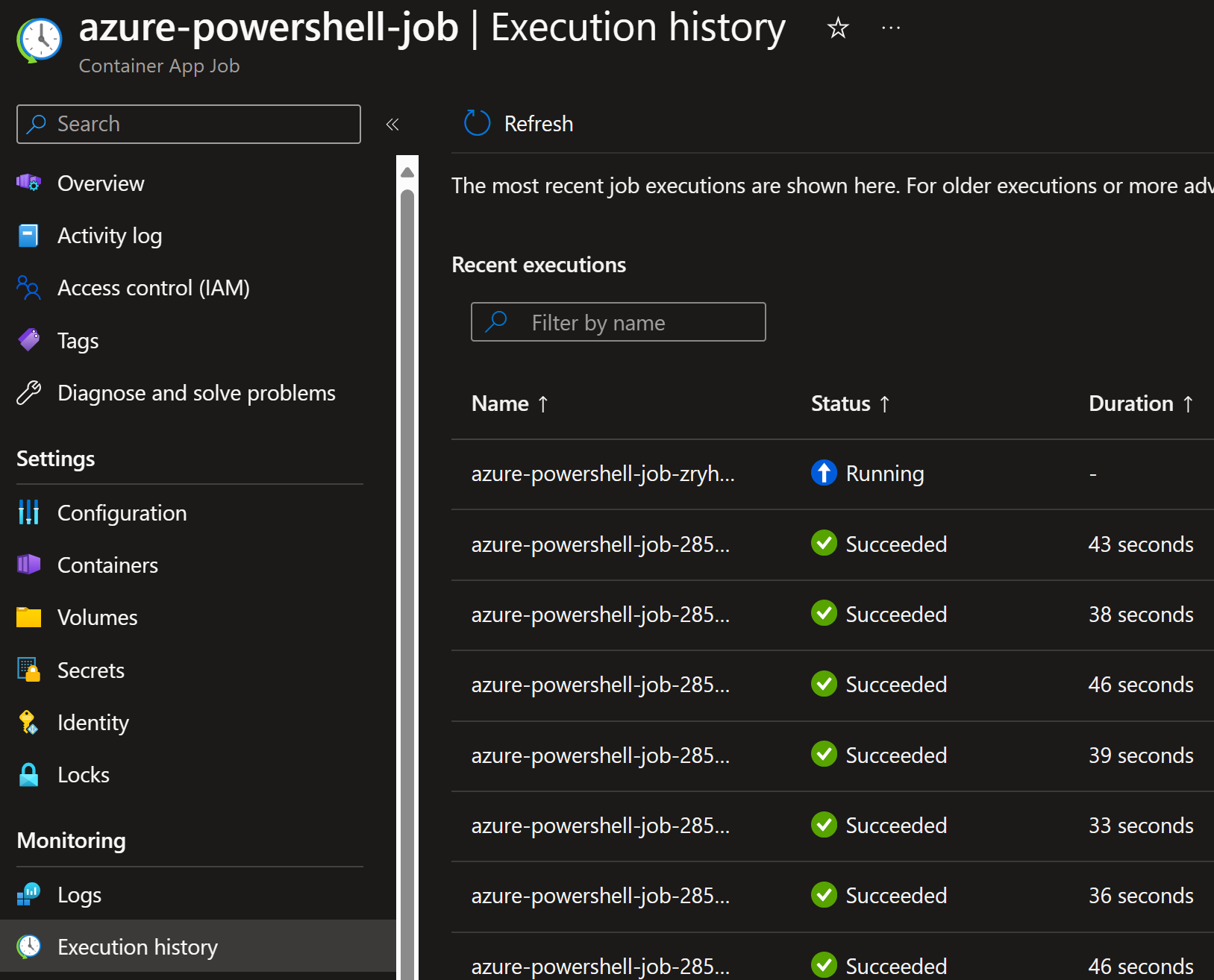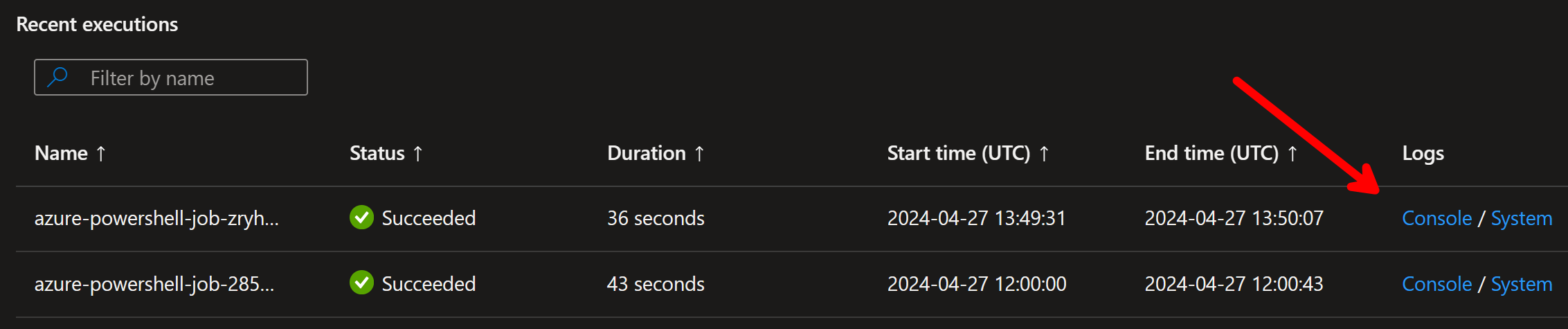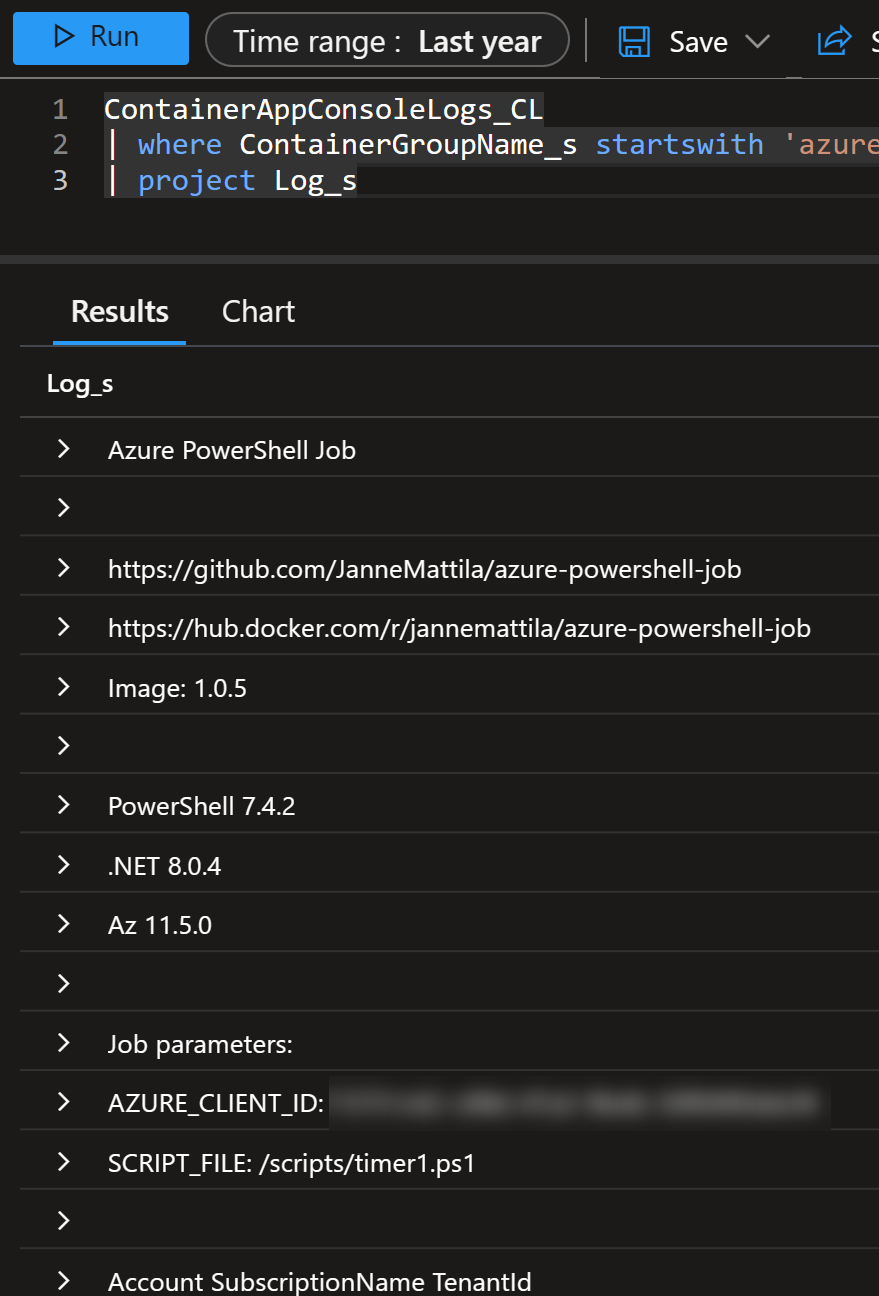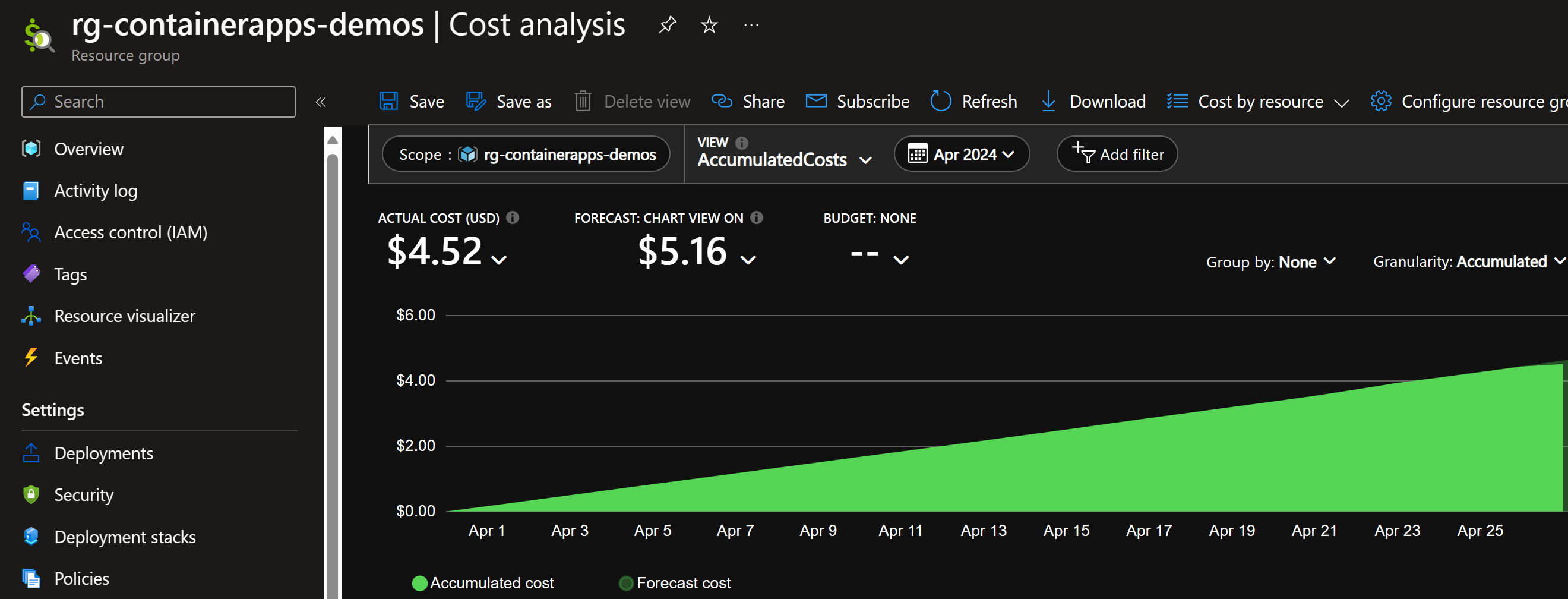Automating PowerShell tasks with Container App Jobs
Posted on: May 20, 2024I previously wrote about Automating maintenance tasks with Azure Functions and PowerShell. That combo has been my go-to solution for many automation tasks.
However, there are scenarios where Azure Functions are not the best fit. For example, when you need to run a long-running task or need to have more control over the environment. Azure Functions Premium plan is typically the solution for these scenarios, but it’s more expensive than the Consumption plan.
There is currently a preview feature called Azure Container Apps hosting of Azure Functions which might be a good fit for these maintenance tasks also in the future.
But in this post, I’ll show alternative solution for running PowerShell tasks:
Container App Jobs.
In this demo setup, I want to run my maintenance tasks with PowerShell scripts in a container app.
More precisely, I want to run a PowerShell script with generic image which has Azure PowerShell module installed but the actual script is mounted from external storage.
Here is the architecture:
The idea is to have my maintenance tasks written as normal PowerShell scripts and place them into Azure Files. Then these scripts are mounted to the container app and executed. And of course, I’ll use managed identity for identity for running the tasks:
To make it concrete, the PowerShell script can be as simple as this:
Write-Output "This is example job script"
Get-AzResourceGroup | Format-Table
Before that script is executed, behind the scenes, Connect-AzAccount is executed with managed identity,
so you don’t need to worry about credentials in your maintenance scripts.
Please check the official documentation for more details:
Create a job with Azure Container Apps
Use storage mounts in Azure Container Apps
Tutorial: Create an Azure Files volume mount in Azure Container Apps
The above documentation uses mixture of using CLI tooling and then exporting container app to YAML to be able to leverage the volume mounts. I’m not big fan of this kind of approach, so I’ll show how to do this with YAML from the beginning.
As always, the full code is available in my GitHub repository (deploy.ps1 has all the details),
but the main parts of the deployment in this post:
First, you need to create the container apps environment:
# Create Container Apps environment
az containerapp env create `
--name $containerAppsEnvironment `
--resource-group $resourceGroup `
--infrastructure-subnet-resource-id $subnetId `
--logs-workspace-id $workspaceCustomerId `
--logs-workspace-key $workspaceKey `
--enable-workload-profiles `
--location $location
Then we’ll create storage account and SMB share:
az storage account create `
--name $storageAccountName `
--resource-group $resourceGroup `
--location $location `
--sku Standard_LRS `
--kind StorageV2
az storage share-rm create `
--access-tier Hot `
--enabled-protocols SMB `
--quota 10 `
--name $shareName `
--storage-account $storageAccountName
You can now deploy your script files to the storage using Azure CLI:
az storage file upload `
--source timer1.ps1 `
--share-name $shareName `
--path timer1.ps1 `
--account-name $storageAccountName `
--auth-mode key
Since it’s SMB share, you can mount it to your own machine and use it from File Explorer (of course, you need to have access to the storage account via private network if configured so):
Next, we’ll add the storage to the container app environment:
# - Add storage to the environment
az containerapp env storage set `
--name $containerAppsEnvironment `
--resource-group $resourceGroup `
--storage-name share `
--azure-file-account-name $storageAccountName `
--azure-file-account-key $storageKey `
--azure-file-share-name $shareName `
--access-mode ReadWrite
Finally, I’m ready to deploy the container app job from YAML:
@"
type: Microsoft.App/jobs
identity:
type: UserAssigned
userAssignedIdentities:
? $($automationidentity.id)
: clientId: $($automationidentity.clientId)
principalId: $($automationidentity.principalId)
properties:
workloadProfileName: Consumption
environmentId: $environmentId
configuration:
replicaRetryLimit: 0
replicaTimeout: 1800
triggerType: Schedule
scheduleTriggerConfig:
cronExpression: 0 12 * * *
parallelism: 1
replicaCompletionCount: 1
template:
containers:
- env:
- name: AZURE_CLIENT_ID
value: $($automationidentity.clientId)
- name: SCRIPT_FILE
value: /scripts/timer1.ps1
image: jannemattila/azure-powershell-job:1.0.5
name: azure-powershell-job
resources:
cpu: 0.25
memory: 0.5Gi
volumeMounts:
- mountPath: /scripts
volumeName: azure-files-volume
volumes:
- name: azure-files-volume
storageName: share
storageType: AzureFile
"@ > azure-powershell-job.yaml
az containerapp job create --name azure-powershell-job `
--resource-group $resourceGroup `
--yaml azure-powershell-job.yaml
If you look carefully, then you’ll notice couple of things:
jannemattila/azure-powershell-jobimage is used to run this jobAZURE_CLIENT_IDenvironment variable is used to pass the managed identity client ID to the containerSCRIPT_FILEenvironment variable is used to point to the script filevolumesandvolumeMountsare used to mount the storage account to the containercronExpressionis used to define the interval of the job
So what is in the jannemattila/azure-powershell-job image?
It’s a super simple image with Azure PowerShell module installed and wrapper script to start your actual script file. You can find the source code from my GitHub repository:
And the image is available in Docker Hub:
After the above deployment, I can see the job in the portal:
And it does have the attached volume as well:
Similarly, it has user assigned managed identity:
I can start that job directly from portal:
Similarly, I can start the job with Azure CLI:
az containerapp job start `
--name azureautomationapppwsh `
--resource-group $resourceGroup
After the job is started, I can see it the run history:
I can see the detailed logs of the run by clicking the Console:
I can then use my KQL skills to just show the relevant fields:
ContainerAppConsoleLogs_CL
| where ContainerGroupName_s startswith 'azure-powershell-job-zryhtgi'
| project Log_s
Some benefits of this approach:
- Full control of the used software versions (as you can see from the above logs)
- E.g., PowerShell 7.4 now (and not when it’s GA as in Azure Functions)
- VNET support
- By separating the script from the container, you can:
- Focus on the PowerShell script development
- From the infrastructure deployment perspective:
- Might be easier to deploy to mounted storage account than in some other solutions
Here is my cost analysis view for that resource group:
From that $4.52 cost, container registry has taken $4.42 since I was using Basic tier for that registry.
If you think about the portability of this solution, then please read my post Arc-enabled Kubernetes and Microsoft Entra Workload ID. It shows how you can take this solution to elsewhere and still use the managed identity for running the scripts.
To show what I mean, here is the same job in self-hosted Kubernetes:
apiVersion: v1
kind: ConfigMap
metadata:
name: app-configmap
data:
run.ps1: |-
Write-Output "This is example run.ps1 (from configmap)"
Get-AzResourceGroup | Format-Table
The above is the script file which is mounted to the container but this time just from Kubernetes ConfigMap (obviously you can use fileshares as well).
apiVersion: batch/v1
kind: Job
metadata:
name: azure-powershell-job
spec:
template:
metadata:
labels:
azure.workload.identity/use: "true"
spec:
serviceAccountName: "${service_account_name}"
restartPolicy: Never
containers:
- name: azure-powershell-job
image: jannemattila/azure-powershell-job:1.0.5
env:
# No need to set this manually,
# since workload identity will automatically set it
# - name: AZURE_CLIENT_ID
# value: "${client_id}"
- name: SCRIPT_FILE
value: /mnt/run.ps1
volumeMounts:
- name: configmap
mountPath: /mnt
volumes:
- name: configmap
configMap:
name: app-configmap
defaultMode: 0744
In the above YAML, I’m using Workload ID to pass the managed identity to the container.
Here is the output from the job:
$ kubectl logs $azure_powershell_job_pod1
Azure PowerShell Job
https://github.com/JanneMattila/azure-powershell-job
https://hub.docker.com/r/jannemattila/azure-powershell-job
Image: 1.0.5
PowerShell 7.4.2
.NET 8.0.4
Az 11.5.0
Job parameters:
AZURE_CLIENT_ID: edad5241-56ba-4fea-91c5-c0e1d6149e39
SCRIPT_FILE: /mnt/run.ps1
# abbreviated
Running script: /mnt/run.ps1
This is example run.ps1 (from configmap)
To learn more about the details, read the post Arc-enabled Kubernetes and Microsoft Entra Workload ID.
The above demo shows how you can use the same script and same approach in different environments. That can be Azure Container App Job or then your own self-hosted and Arc-enabled Kubernetes.
Conclusion
Container App Jobs are a great way to run your maintenance tasks with PowerShell scripts. I can also see other scenarios for these jobs, but I’ll leave those for future posts.
Okay, I admit, that to the people who are not so familiar with containers, this might feel complex solution. But I think in many scenarios, you can split the infrastructure work and script development work to different people and you can find good balance between the two.
I hope you find this useful!
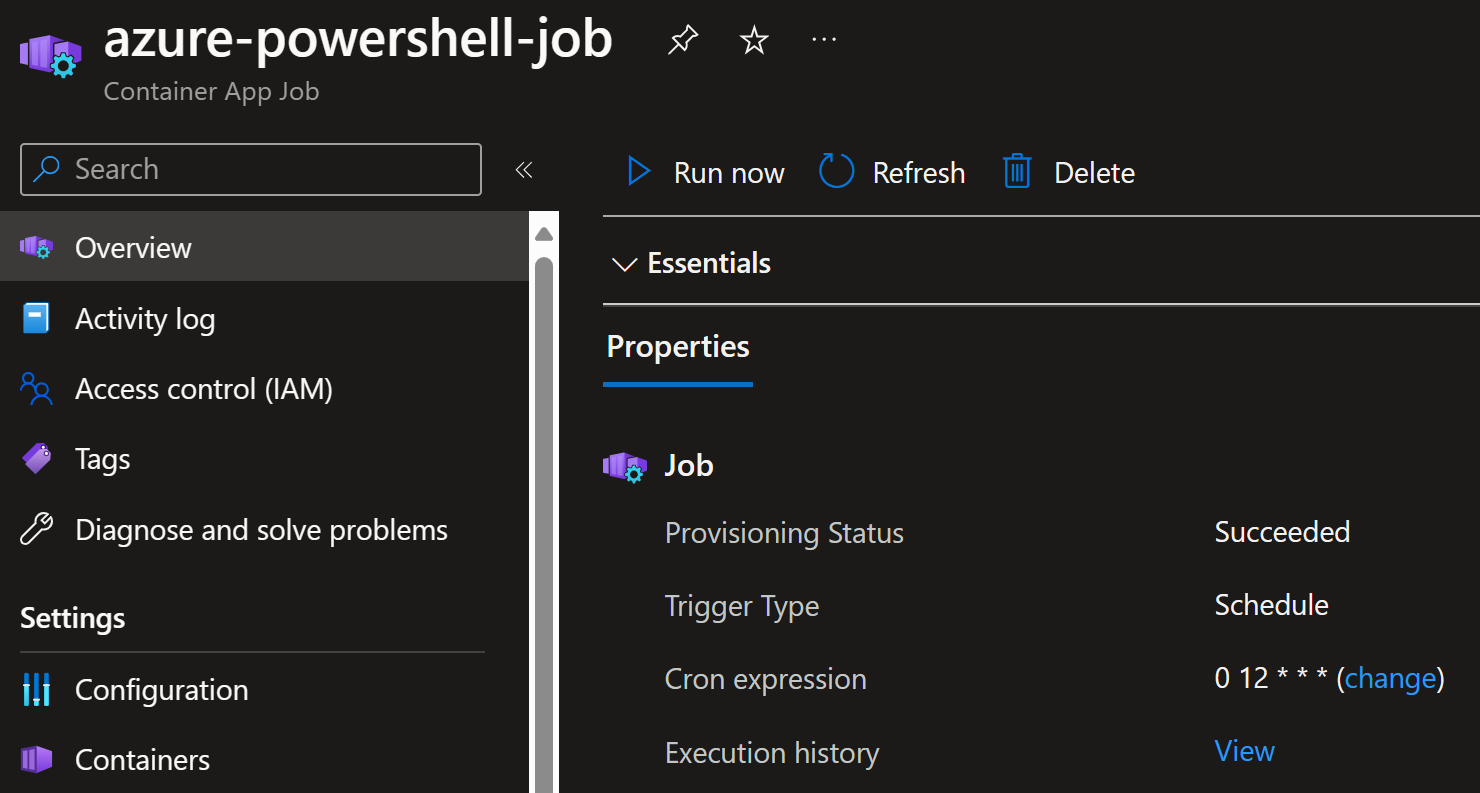
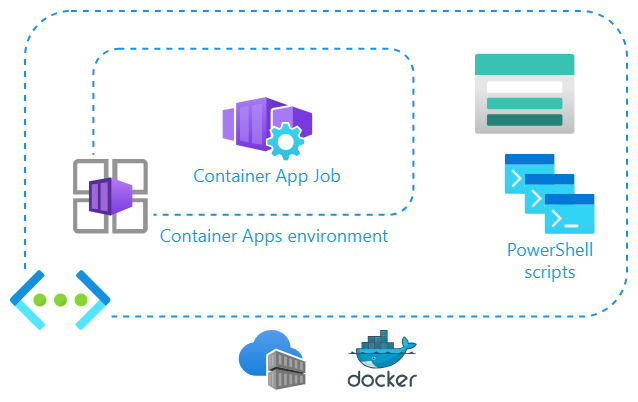
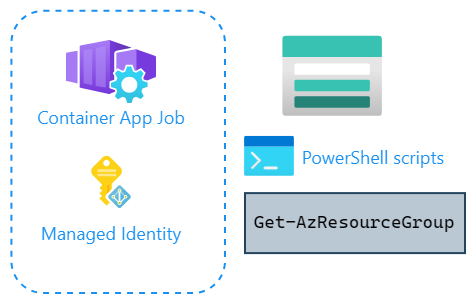
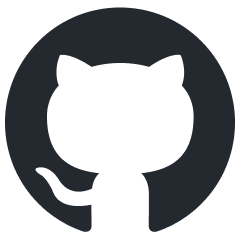 JanneMattila/azure-container-apps-demos
JanneMattila/azure-container-apps-demos